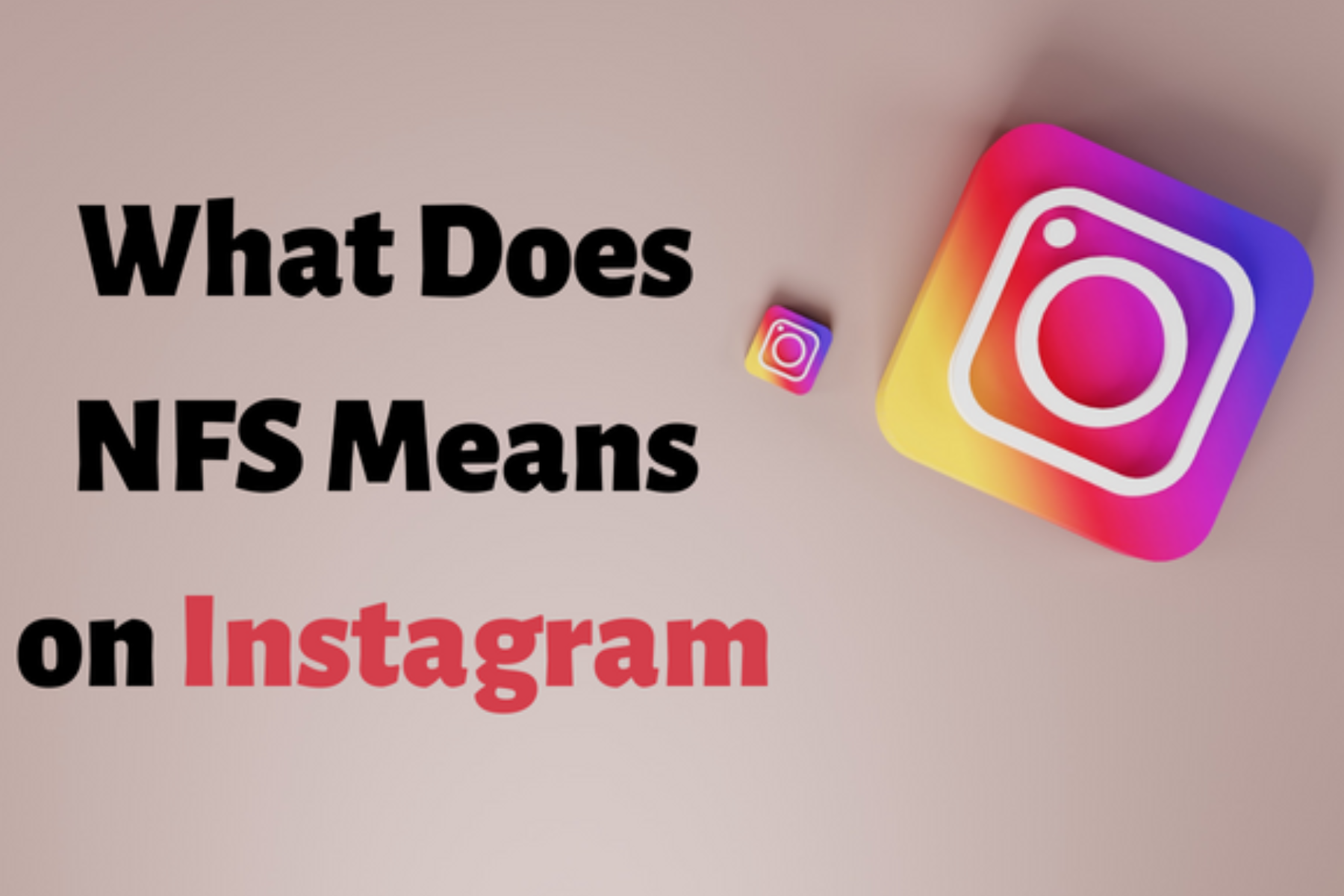How To Check If Linkedin Insight Tag Is Working?

If you’re looking for information about the LinkedIn Insight Tag, how it can be used to access LinkedIn’s data sets, track website interactions, and measure the effectiveness of your LinkedIn campaigns, then you’ve come to the right place.
In this article, we’ll dive deep into how to check if linkedin insight tag is working?

What Is the LinkedIn Insight Tag (Pixel)?
The LinkedIn insight tag, also known as the LinkedIn pixel helper, LinkedIn insight tag checker, or LinkedIn tracking pixel, is a JavaScript code provided by LinkedIn for free. It offers valuable insights to businesses about the demographics of their website visitors, content engagement, and coversion tracking. By installing this tag on your website, you can retarget visitors with relevant content and ads, leading to better audience understanding and improved marketing efforts.
According to LinkedIn, the insight tag is lightweight and won’t negatively impact your website’s performance. This makes it a useful tool for marketers looking to gain deeper insights into their audience and optimize their online advertising efforts without incurring extra costs.
Why is the LinkedIn Insight Tag important?
LinkedIn has a vast database of over 800 million members globally, providing a valuable resource for professionals. By implementing the insight tag, marketers can harness this data to gain valuable insights into the demographics of the professionals visiting their website. This allows them to gauge the effectiveness of their campaigns and understand how visitors are engaging with their site.
Additionally, the LinkedIn pixel is instrumental in creating data-driven marketing strategies for B2B companies. By using the pixel, businesses can identify lookalike audiences based on their existing website visitors. This enables them to target more relevant audiences, ultimately leading to increased engagement and conversions.
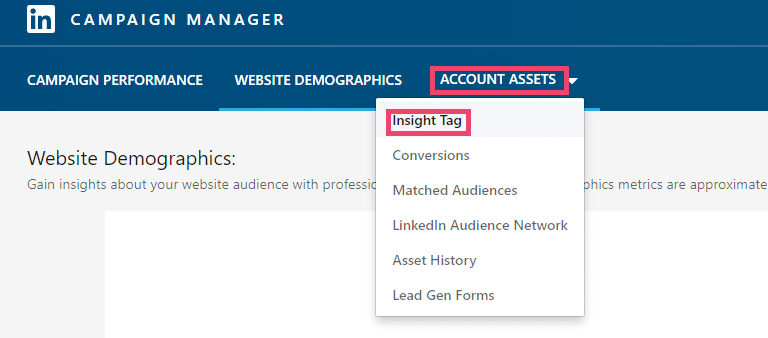
How To Check If Linkedin Insight Tag Is Working?
To check if your LinkedIn Insight Tag is working, follow these steps ;
1) Install the LinkedIn Insight Tag on your website: Make sure that the Insight Tag has been installed correctly on your website by placing the code provided by LinkedIn on all pages of your website.
2) Verify the LinkedIn Insight Tag installation: Use LinkedIn’s Website Demographics tool to verify that the LinkedIn Insight Tag is installed correctly. This tool will show you the website traffic information that LinkedIn has collected through the Insight Tag.
3) Check the LinkedIn Campaign Manager: If you are running LinkedIn advertising campaigns, you can check the LinkedIn Campaign Manager to see if your Insight Tag is working. Look for the “Insight Tag” column in your campaign report. If there is data in this column, your Insight Tag is working correctly.
4) Test the Insight Tag: Use LinkedIn’s Tag Validator tool to test your Insight Tag. This tool will tell you if the Insight Tag is working correctly and if there are any errors.
By following these steps, you can ensure that your LinkedIn Insight Tag is working properly and that you are collecting accurate data about your website visitors.